Install Google Drive on Your Computer – and simplify your homeschool
Ever Feel Like You’re Drowning in printable PDF curriculum? Let’s Make Life Easier…
Homeschoolers juggle a lot—household chores, teaching, curriculum, and now digital files because so many great curriculum choices and free curriculum options are available digitally!
More and more relevant and helpful resources are available digitally, and it’s easy to see why:
Email delivery saves time and money
More creators than ever are able to share what they make
For homeschoolers, this means amazing resources ready at the drop of a hat, and interest led learning now takes no time at all.
If your desktop is cluttered or you can never seem to find that one PDF you were so excited to dowload, it’s time to streamline your system and make all the benefits of digital curriculum easy to access.
How installing Google Drive can help
Installing Google Drive for Desktop can change everything. With it, you’ll manage homeschool files more easily, keep things organized, and avoid digital chaos. I don’t work for google but I work for other people, and I keep everything organized in google drive.
In this post, you’ll learn exactly how to install Google Drive on your computer, why it matters for homeschoolers, and a few time-saving tips for getting the most out of it.
How to Install Google Drive for Desktop for Easy Homeschool File Management
Google Drive for Desktop syncs your files across devices and gives you access to cloud storage right from your computer’s file explorer. That means you can manage homeschool PDFs just like you would any other folder—and everything stays backed up!
You don’t need to be tech-savvy. These steps are quick and beginner-friendly. Let’s walk through it.
Step-by-Step Guide to Install Google Drive on Your Computer
Go to the official Google Drive download page. You can also find the drive app in your app store for your specific device (and yes, I recommend it for phones too!)
Choose your operating system and download the Drive for Desktop app.
Run the installer and follow the prompts based on your OS (Mac, Windows)
Sign in with your preferred Google account.
Choose which folders to sync between your computer and Google Drive (I just sync the entire drive)
Click “Finish”—you’re done!
How Google Drive Simplifies Homeschool File Management
Let’s think of google drive as a digital filing cabinet for everything homeschool-related. No more hunting for files, especially since google has a search box. You can search “math” or a specific shop or file name and google can find it!
Buy a mega bundle? You can easily add a shortcut in drive for the whole bundle folder on your main drive page, creating an easy to find folder.
Wanting to get organized in a custom way? Create folders for subjects, students, or terms by clicking the plus sign in the upper corner and making a folder for each child in your home, or by grade level. You can then use the same plus sign to upload individual files into that child’s folder.
Use the starred feature to mark important homeschool folders for quick access.
Right-click a folder and select “Add shortcut to Drive” to pin it for faster access. I always recommend this in your main drive page. Here’s a handy bonus to using shortcuts in a folder you have created - it will show up in your file search just like your regular downloads!
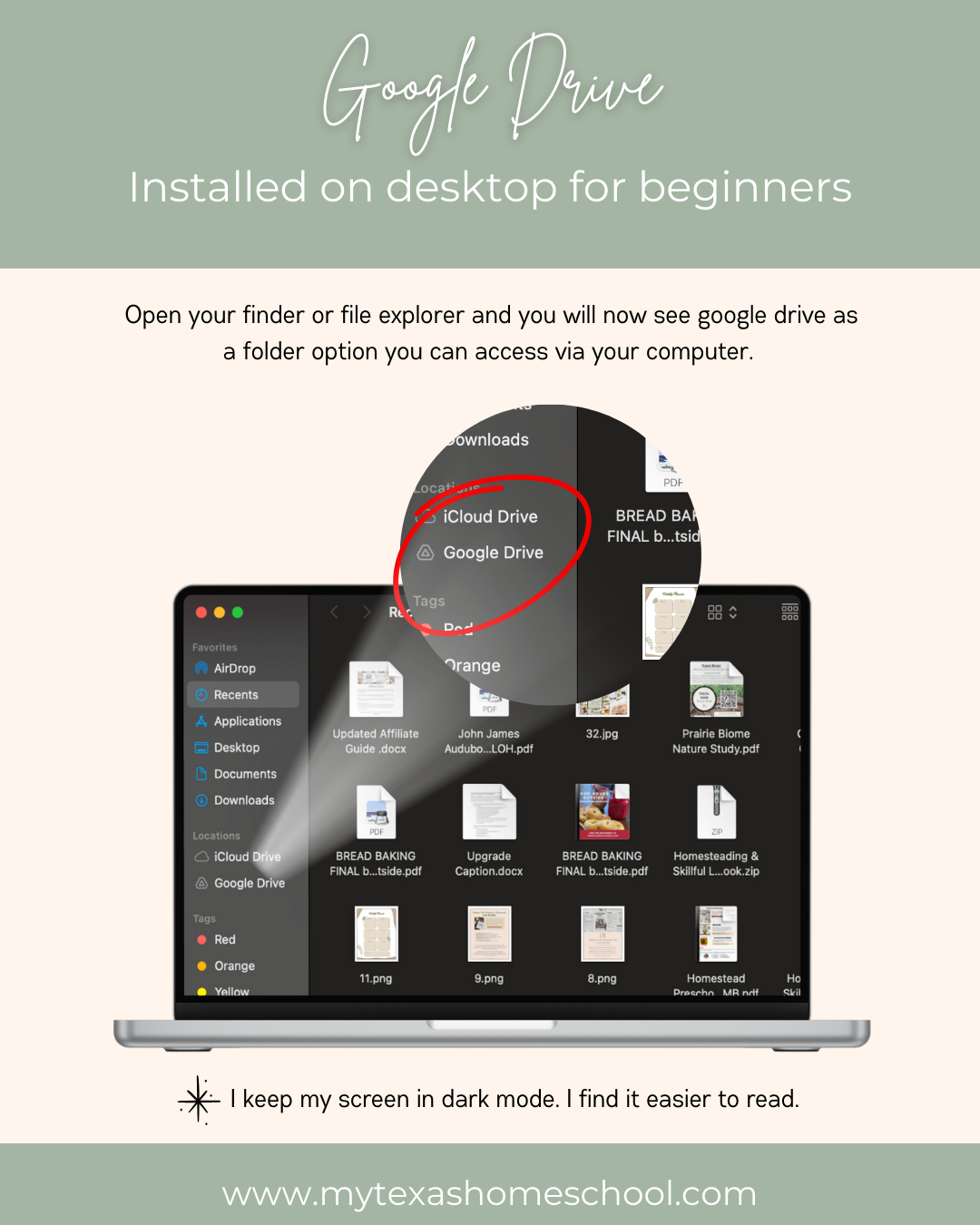
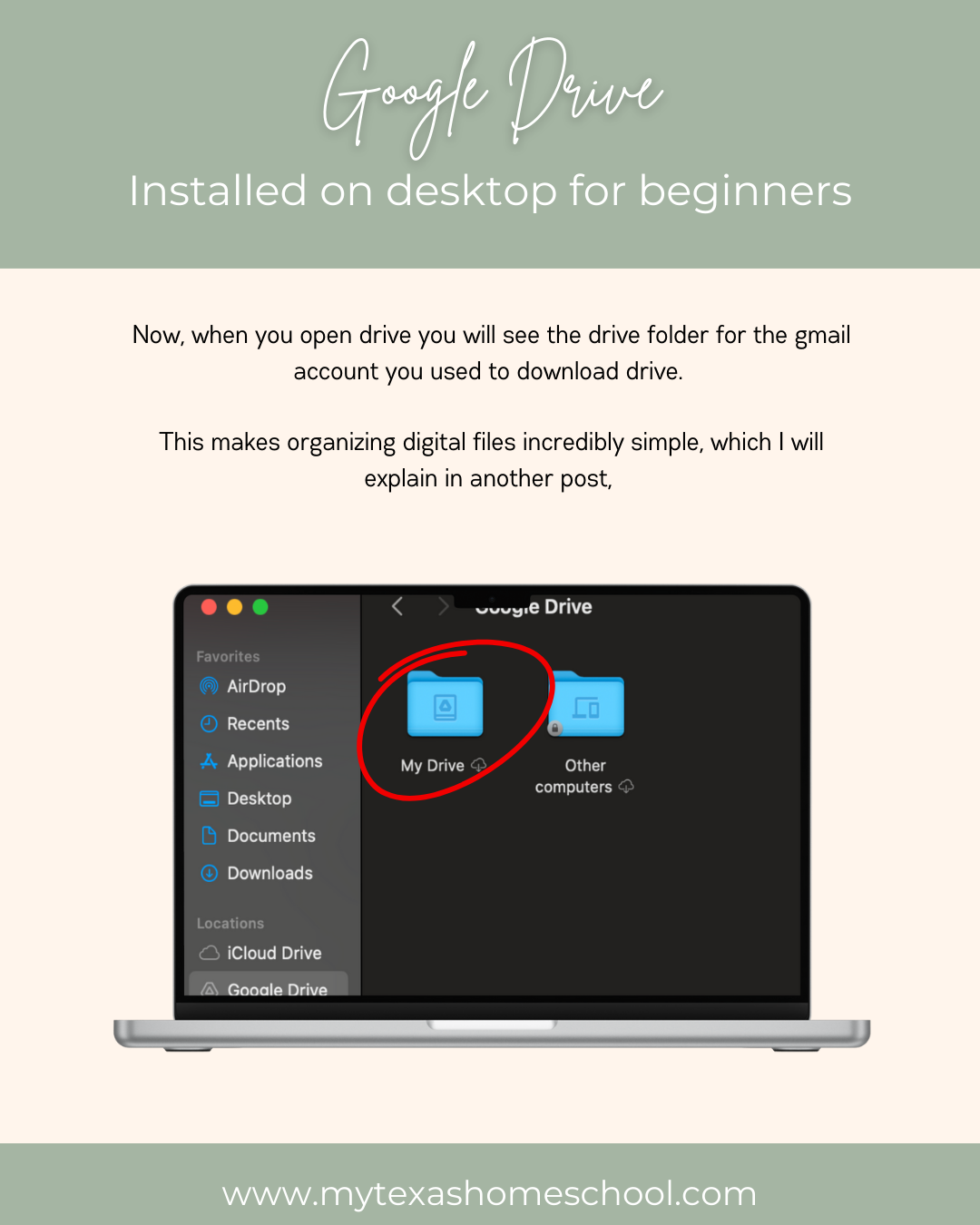
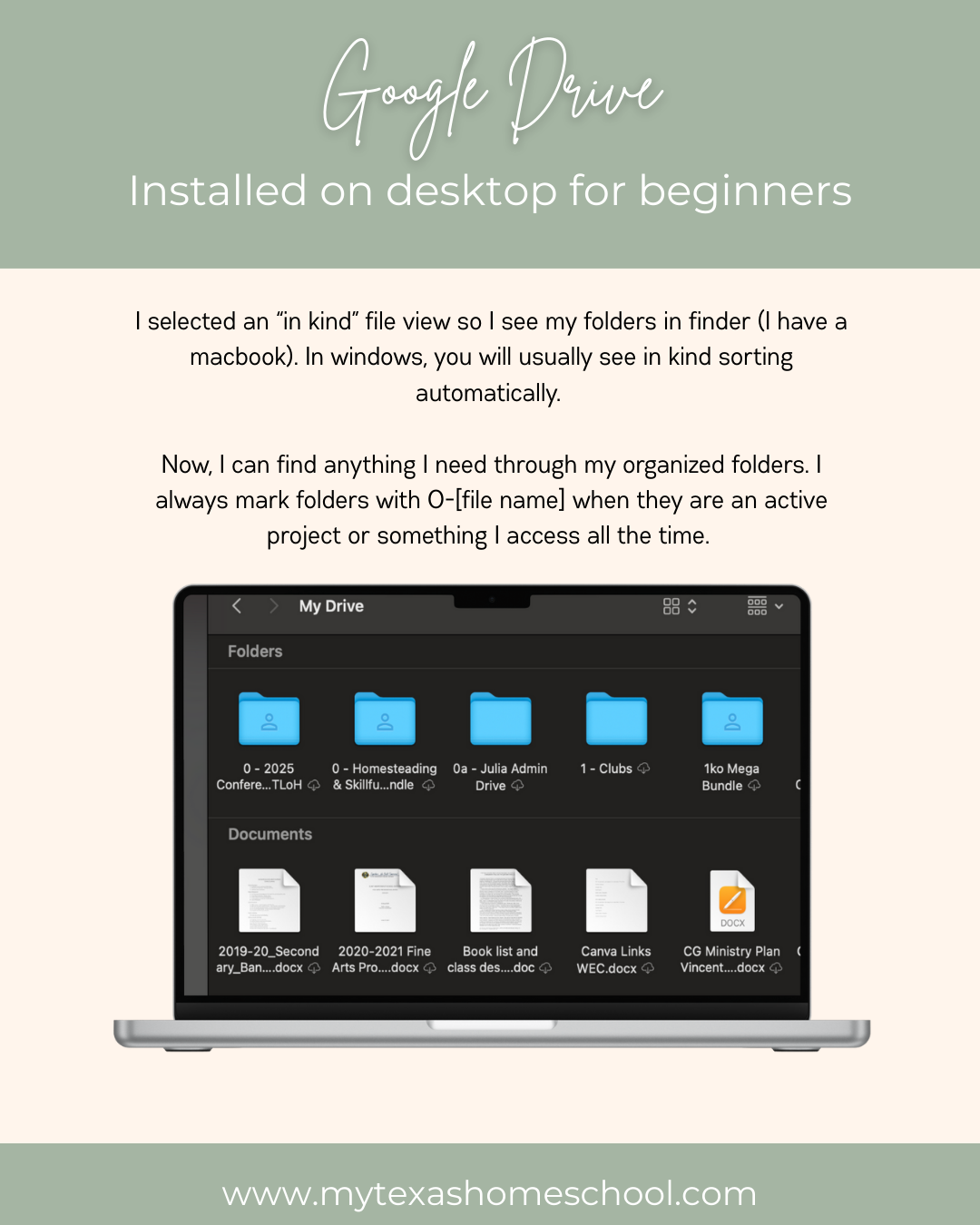
Folder Setup Ideas
By child → by subject → by type (lesson plans, printables, records)
By subject → by grade → by week/month
Quick Tip: Use a number system to keep important folders at the ready. I label all current work with a
0-[folder name] so it is at the top of my drive!
Simplify Your Homeschool with Google Drive for Desktop
Installing Google Drive on your computer is the simplest way to reduce clutter and gain control over your digital homeschool life. You’ll be able to manage files with confidence, sync across devices, and keep your resources at your fingertips—literally. The search box doesn’t hurt either, especially if you own a lot of digital curriculum (like yours truly).
If digital clutter is holding you back, Google Drive is your solution. In just a few minutes, you can install the app and create a powerful, organized system for your homeschool files. In our next post we’ll show you how to set up folders and tags that work for YOUR homeschool. Let’s make digital file management easy—and finally enjoy the freedom of a tidy digital space.


